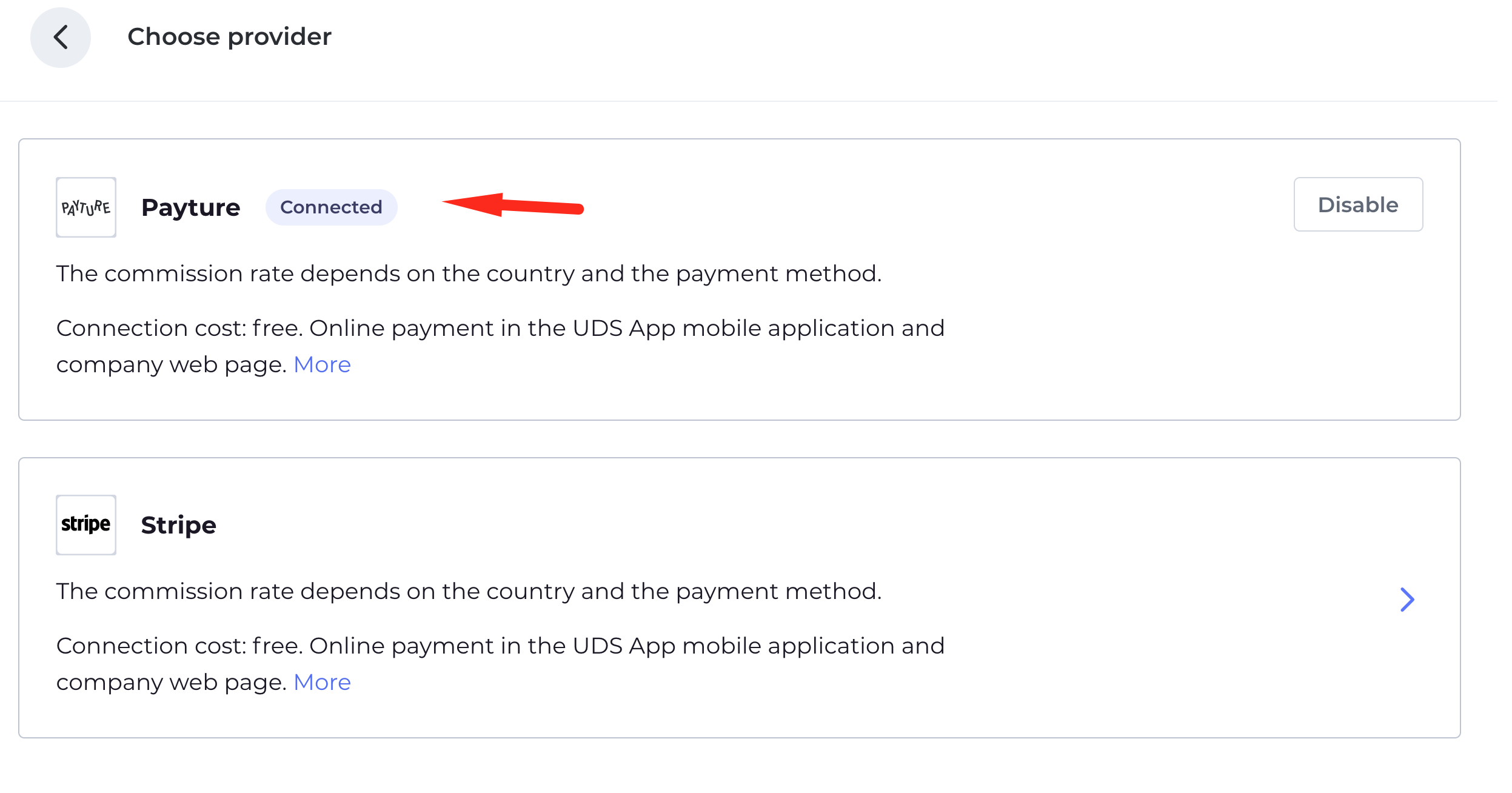Payture is a payment system that allows accepting online payments via UDS in the following countries: Kazakhstan, Kyrgyzstan, Uzbekistan, Armenia, Belarus, Azerbaijan, EU countries.
Important! Only legal entities can connect online payment.
Countries where online payment via UDS is available through Payture:
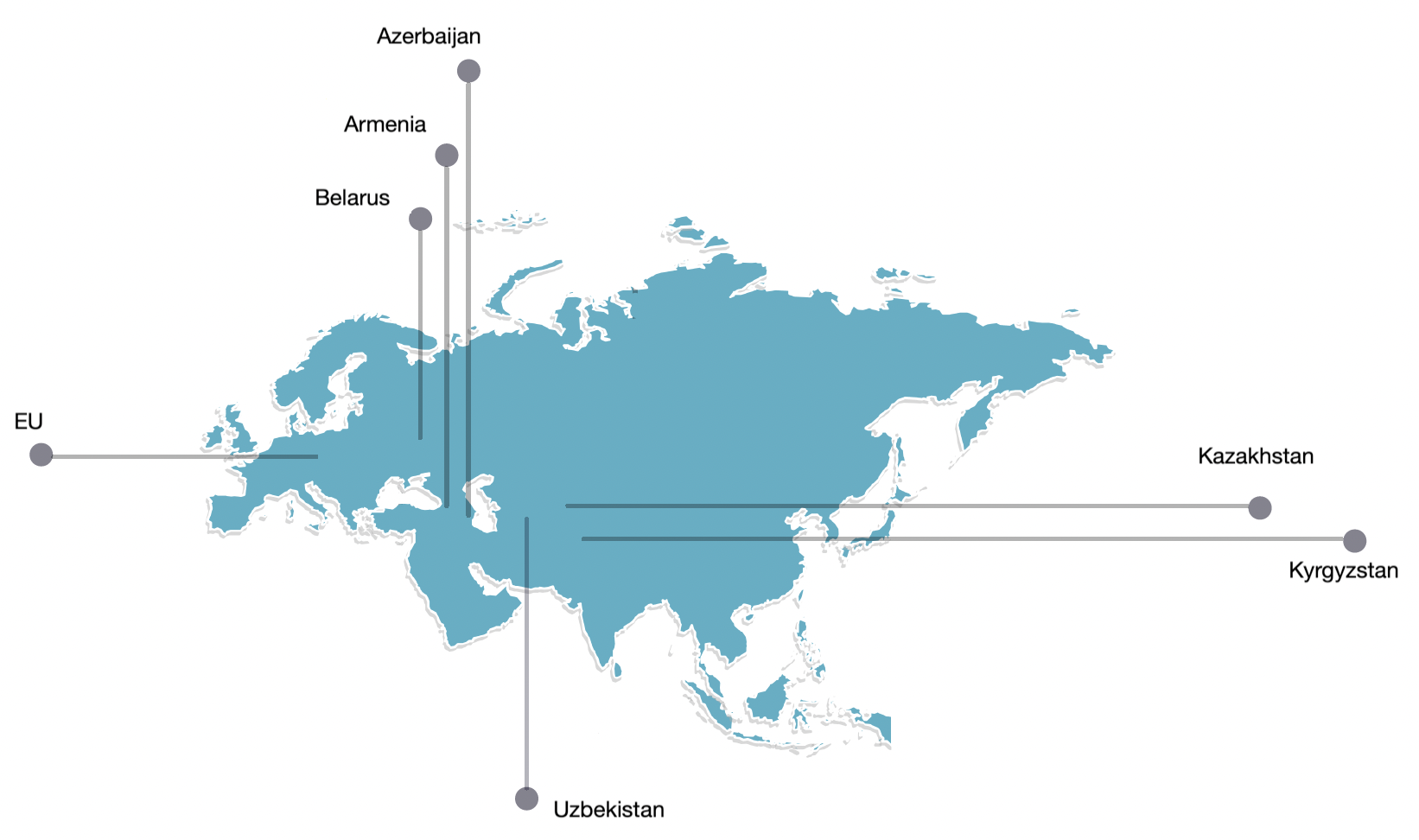
Connection process:
Step 1. Fill out the connection form or leave a request on the Payture website. The Payture manager will contact you to discuss the further connection process. Be sure to inform the manager that the connection is for UDS.
Step 2. After successful registration and creation of a Payture account, contact your personal UDS manager or email us at support@uds.app to complete the online payments set up.
Step 3. Contact the Payture support service to configure webhooks to be sent to https://api.uds.app/udspay/payture/income/{company id in UDS}/ to notify MerchantPay and enable the webhook encryption functionality. Request a webhook encryption key from the Payture support service.
Company ID can be viewed and copied in UDS Business: go to the Settings section – Integration tab.
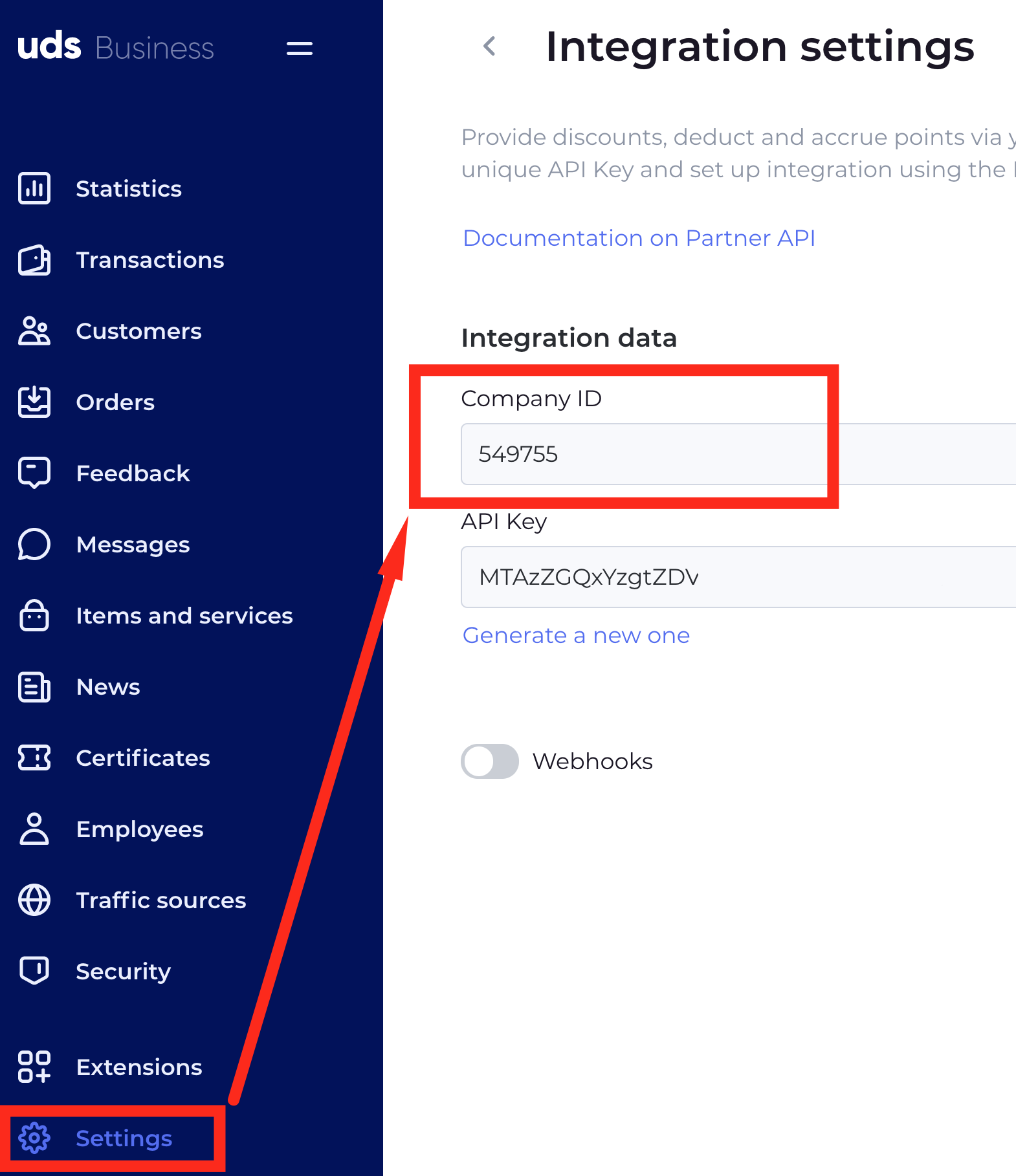
Note: in this example, the address for sending webhooks will be https://api.uds.app/udspay/payture/income/549755/
Step 4. Once your company is registered in Payture, enable online payment functionality in UDS Business: go to Settings – Online store – Payment methods and click Connect.
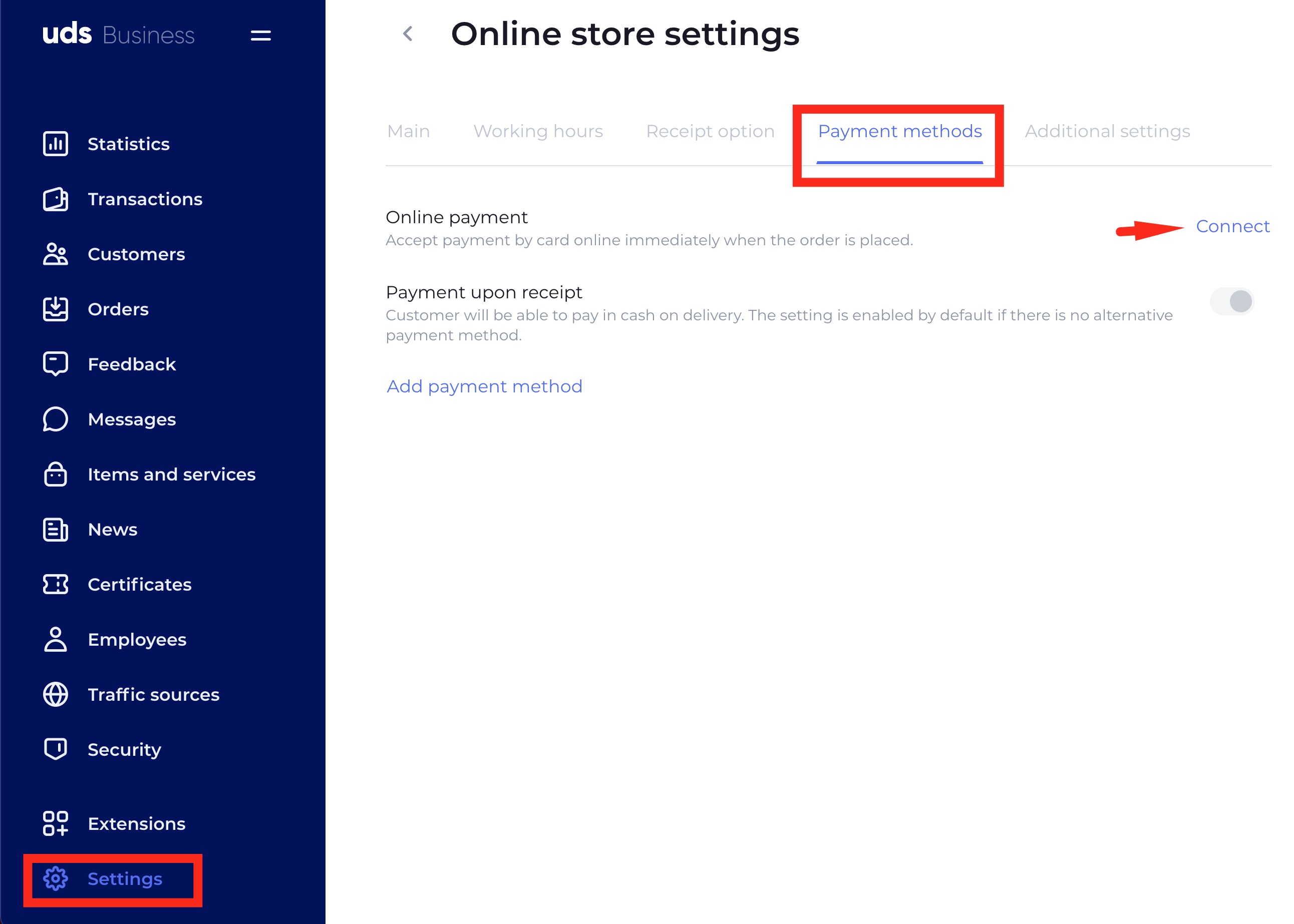
Step 5. Select Payture and enter the following:
Company identifier in the Payture system
Webhook encryption key received from Payture, step 3
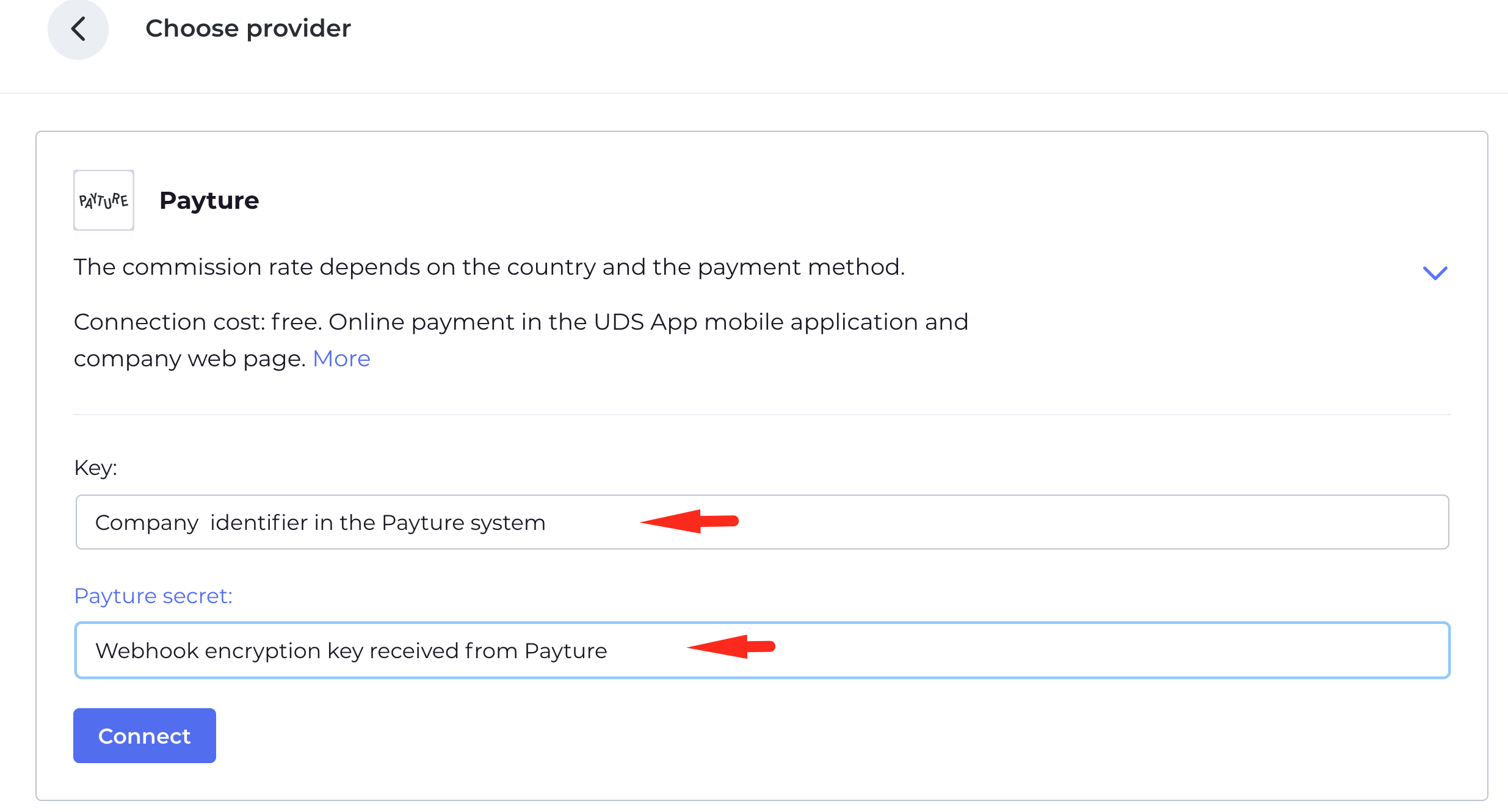
Step 6. When settings are saved, the status will change to Connected and customers will be able to pay for their orders online.